Connecting to lamp and mysql server
lamp.cse.learngdt.com is a Linux Apache MySQL PHP [LAMP] server used in various web classes. It provides access to the following :Access to this server is based on registering for certain classes. After registering for classes, accounts will be created after the drop-add period. Accounts are created automatically.
- Linux (via SSH access)
- MySQL (for database development)
- PHP (for web-based development)
- Apache (for web-based development via PHP or CGI-BIN)
1. Login to a Virtual Desktop
To use lamp server, you must first log in to a Virtual Desktop. Go to the following website to login to the virtual environment. The login ID is your FAU ID (it is your ID only, without @learngdt.com), the password is your own personal password that you use to check your FAU email. You need to set up Duo Multifactor Authentication to access Virtual Desktops.
2. Login to Lamp Server
You will need to use Putty to login first and change your password, then you will be able to use Winscp.
To change the password login to putty using the password provided to you. After your first login, it will ask you to change your password. See the screenshots below.
The username is your FAU ID, which you can see from your FAU email is everything before "@learngdt.com." The password is what you were given for the individual lamp account login.
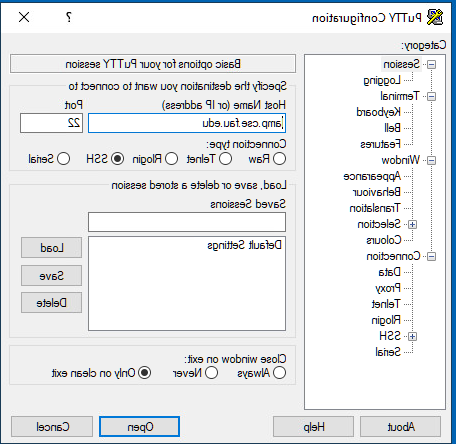

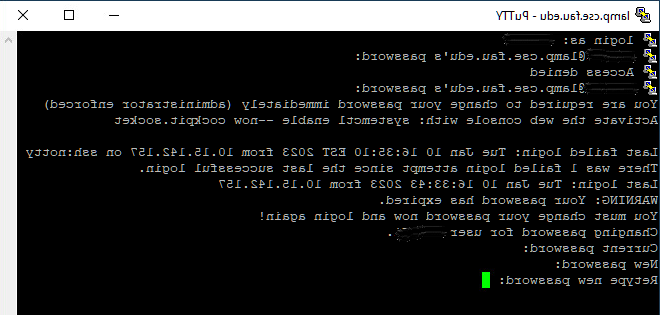
Run putty again and make sure you can login using your new password.
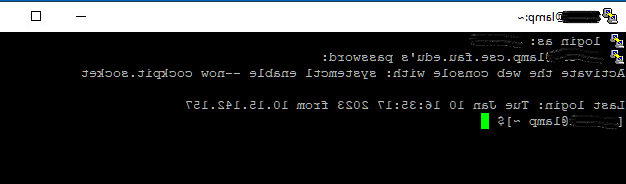
You should now be able to run Winscp and login using your new password.

If you are having issues working with Lamp Server using Putty, try using WinSCP, you can go to the start menu and scroll down to W and select WinSCP.
Then, set the "File protocol" to be SFTP and "Hostname" as lamp.cse.learngdt.com.
Keep in mind, WinSCP is much more like CyberDuck, and if you want, it has an option to open the current session with a PuTTY SSH terminal.
3. To access phpMyAdmin Setup and change your MySQL password
Try to use this link, http://lamp.cse.learngdt.com/phpMyAdmin/index.php. The username is your FAU ID, which you can see from your FAU email is everything before "@learngdt.com." The password is what you were given for the individual MYSQL account login.


Change your MySQL password: After you login to phpMyAdmin for the first time, you will need to change your MySQL password. Click on the SQL tab and copy the following SQL command and click on GO.
SET PASSWORD = 'Your-New-Password-Here';

